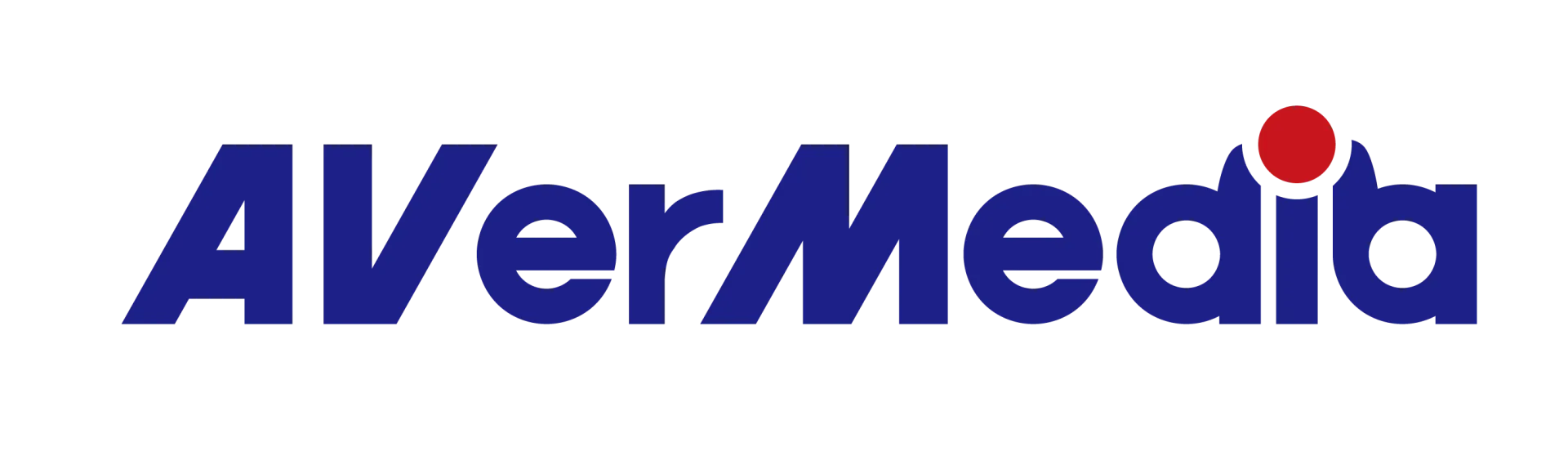What to do when RECentral 4 shows “Device Occupied” error?
A: The error shows as below

Please confirm following steps:
1.Make sure that your UAC (USB Audio Class) device (for example: GC510, GC513, GC570, BU110) is enabled* at Windows Volume panel under Recording devices.
*Note: if you plug microphone to your system that will be the default device, but UAC device still has to be enabled.
2.If your device is USB interface (for example: GC510, GC513, BU110) try to remove it from the connected USB port then plug it back.
3.If you set graphic card codec in RECentral 4 settings, make sure to update your standalone graphic card driver to its latest version.
4.Reinstall driver for the UAC device: remove the UAC device manually from Device Manager by right click on its name, select Uninstall device
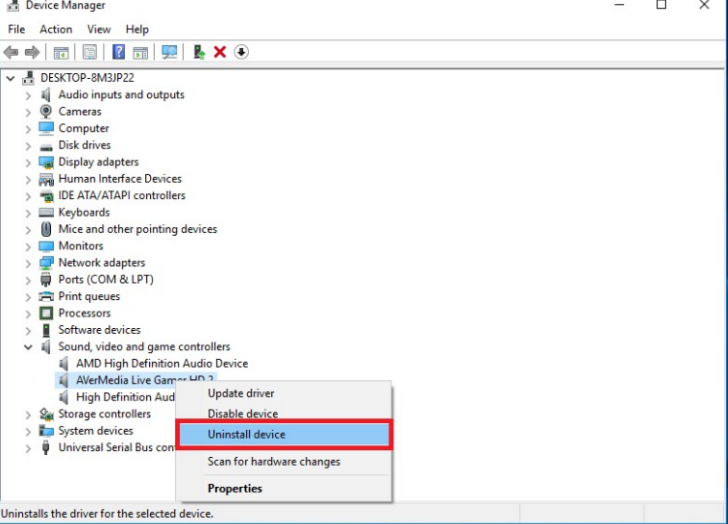
then at Device Manager/Action panel select Scan for hardware changes
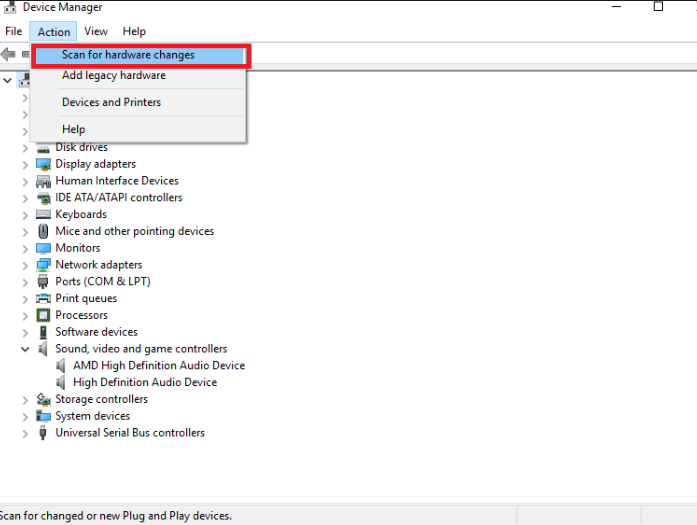
5.Go into Windows Task Manager and at Services Stop; RECentral service
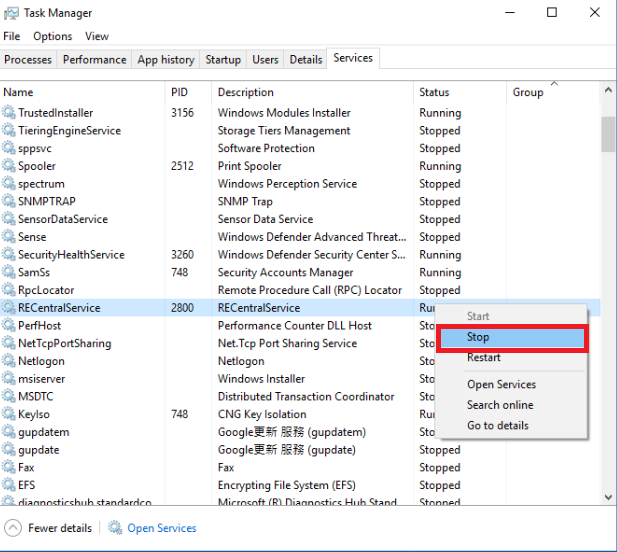
then restart it by clicking Start.