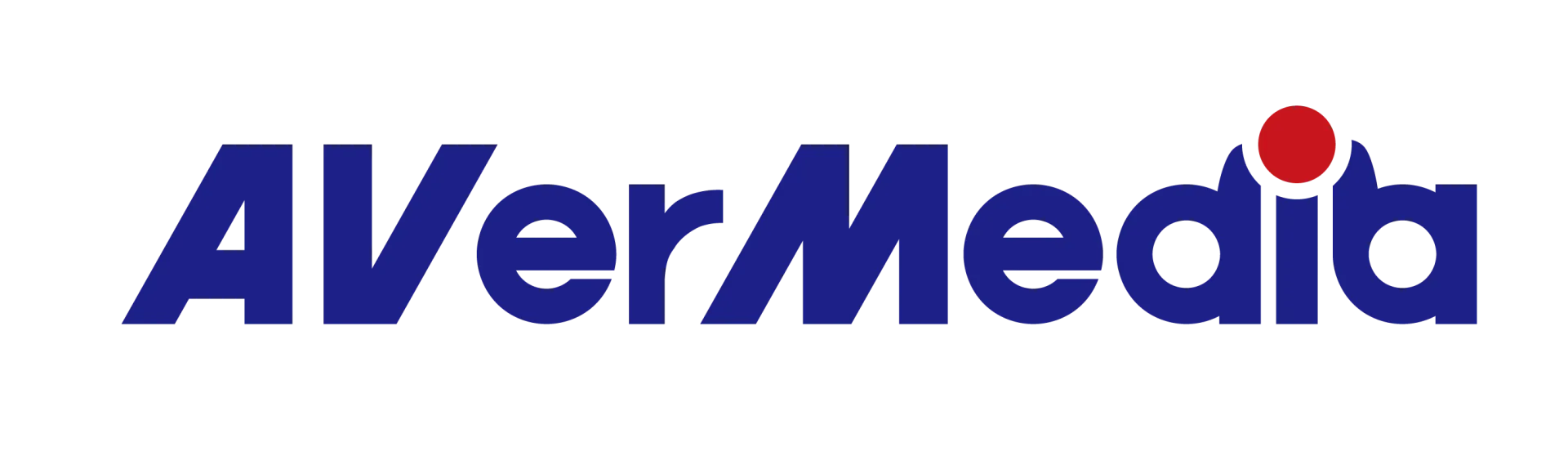Experience A/V (audio & video) out of sync issue at OBS preview, how to fix it?
Solution 1: Install stream engine and adjust the setting in OBS
Please download and install RECentral 4 software, then adjust the setting in OBS as below:
1. click on “+”, and select Video Capture Device

2. Create UVC device name (e.g, Live Gamer Ultra-Video), then press OK.
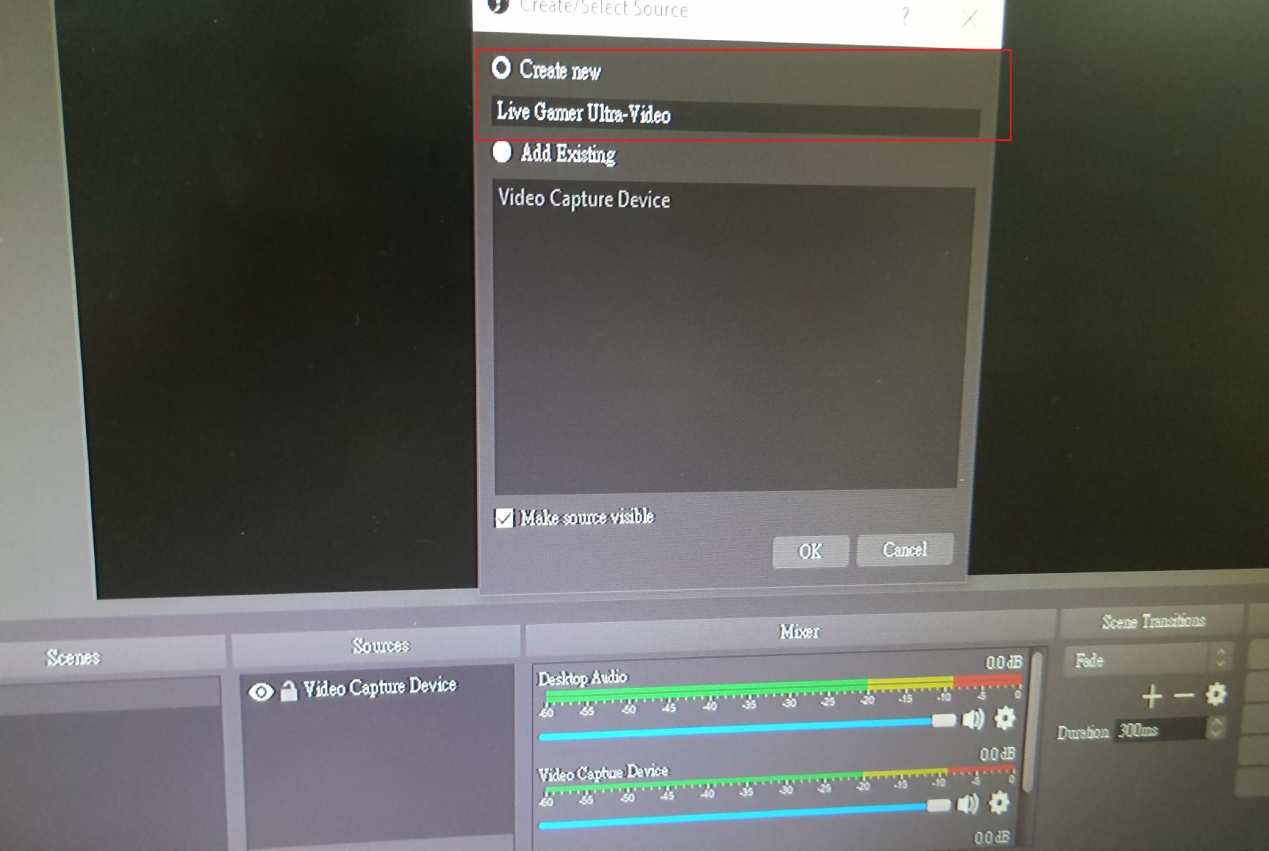
3. Select “Live Gamer Ultra-Video”
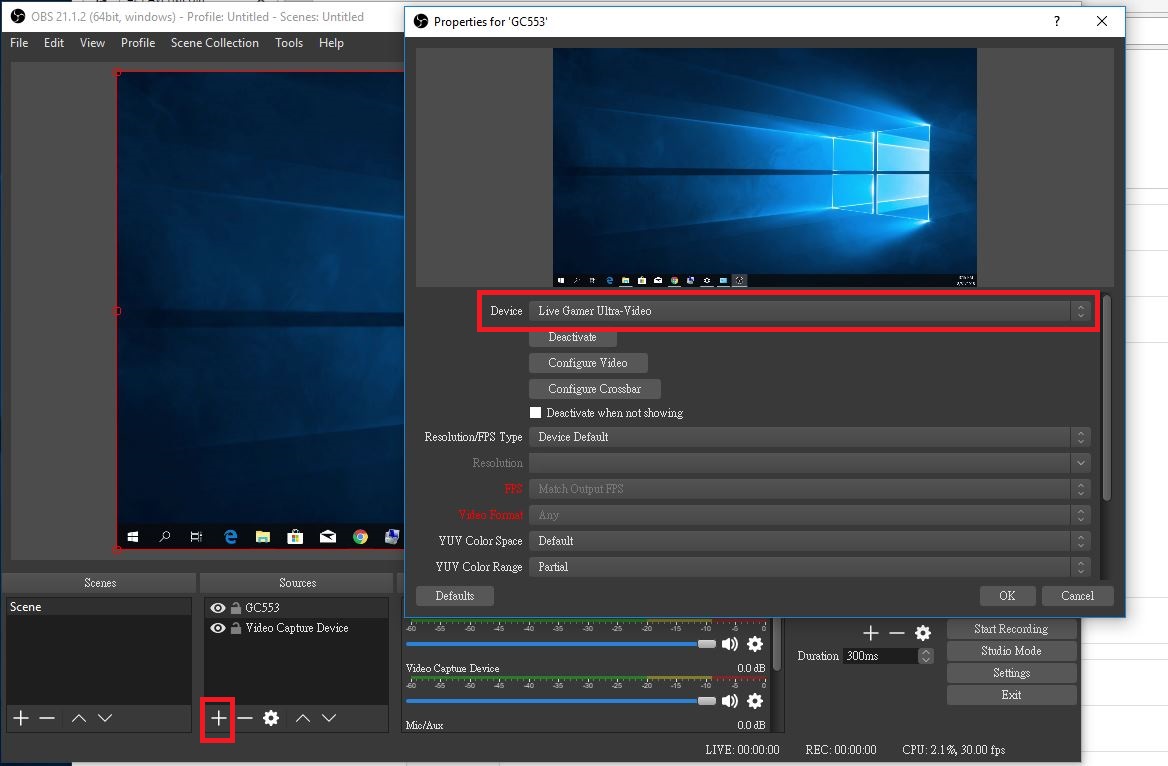
4.Scroll down the bar, select :
3-1) Audio Output Mode> Output desktop audio (WaveOut)
3-2) Check “Use custom audio device”
3-3) Audio Device> AVerMedia Live Gamer Ultra-Video Audio Stream Engine -1
Then press OK.

Solution 2: Adjust in OBS
Please adjust OBS settings:
1.Open OBS and right click on “Mixer” gear icon.
2.Under “Advanced Audio Properties”>>”Video Capture device”>>“Sync offset”option add value“200”(ms)