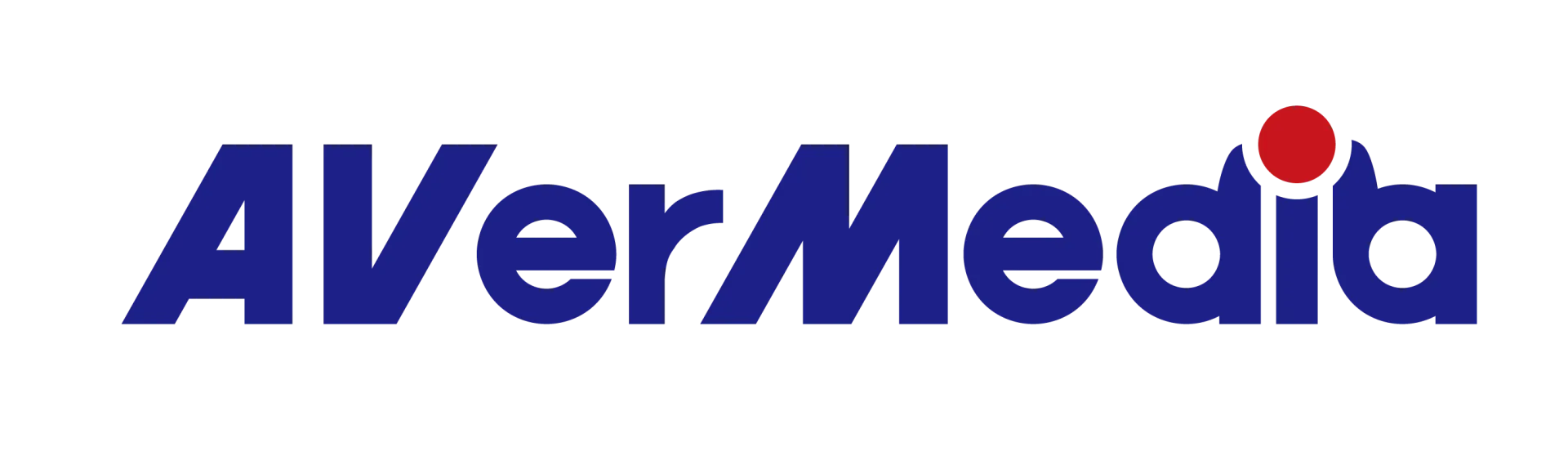At dual PC setup (gaming PC+streaming PC), how to output audio from gaming PC to headset and to AVerMedia capture card at the same time?
If you want to output audio from gaming PC to your headset and to your AVerMedia game capture card simultaneously please follow steps detailed below:
1. Open “Settings” => “Sound” and enter the “Sound control panel”

2. At “Sound control panel/Recording”, “the stereo mixing device” might won’t show up at the first time. In this case right click on the mouse and check out the "Show disabled devices" option. The “stereo mixing device” will appear. However, the device at this point should be grayed out, make sure to enable it and click on apply.
After you clicked twice on the stereo mixer with the left mouse button, the following picture will appear. Please select the device usage mode field to enable, and then click Apply.
3. Then click to “Listen”, the below picture will show up, please check out "Listen to this device" and select the Digital output in the "Playback through this device" field.
4. Then set the stereo mix volume level to the appropriate level.
5. Select the Advanced panel and select "2 channels, 16 bits, 48000Hz (DVD quality)" in the Default format field. In general the HDMI PCM will provide the following sampling rate values: 44100, 48000, 96000, 192000Hz.
6. Finally, set the playback device to the "analog speaker" output, and that's it!
The above principle is focusing on the analog built-in mixer, so the computer's playback device must be set to analog speaker output, using the analog mixer on the output to the digital HDMI sound device (in this case the AVerMedia game capture card). Kindly note that the reversed setting will not work, because the sound card and the display card are different devices, and the HDMI of the display card does not support the digital mixer.