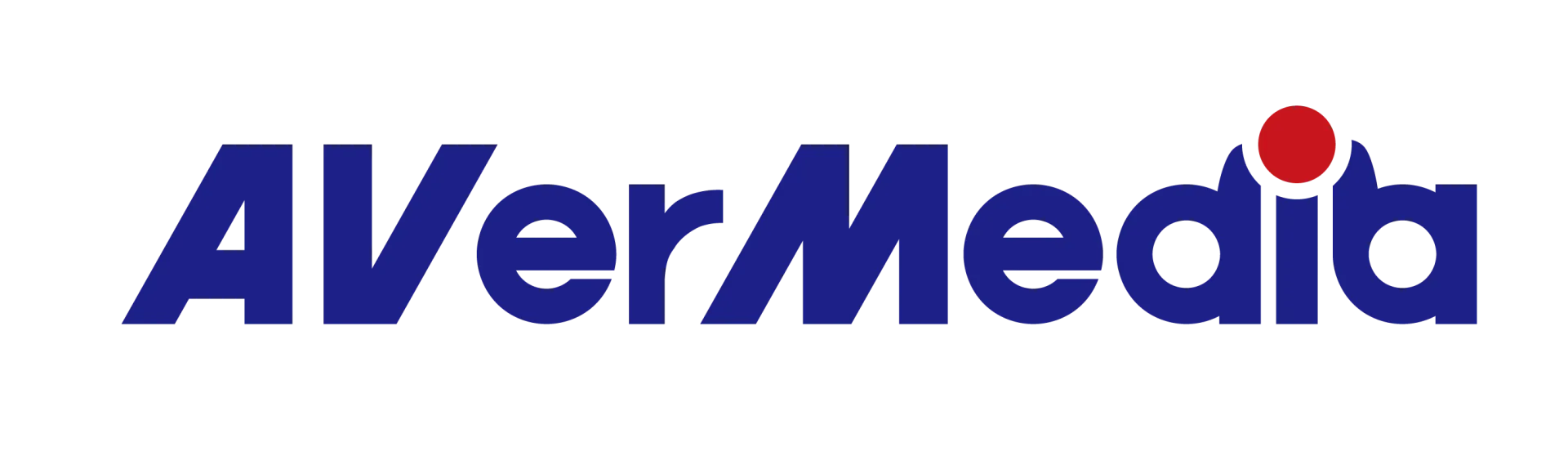How to setup Live Gamer Ultra (GC553) in 4K environment?
Please check following points in order to avoid issues with 4K input (console, PC, media player) and output (4K HDR TV):
STEP 1: Make sure to connect input source (HDMI IN) and 4K TV (HDMI OUT) by HDMI 2.0 (premium high speed HDMI) cables.
STEP 2: Connect 4K display. Otherwise the output will be limited to 1080p (full HD) resolution. Note: if you want to use HDR recording function you need to make sure that your 4K TV has HDR support as well.
STEP 3: Make sure the HDMI port connected to Live Gamer Ultra (GC553) is a HDMI 2.0 port on the 4K TV.
Some 4K TVs may only support 4K video via a DisplayPort cable and may have HDMI ports that are version 1.4, that only supports 4K at 30 fps.
If the Live Gamer Ultra is connected to a HDMI 1.4 port, then the consoles will limit resolution to 1080p60.
STEP 4: Make sure that the TV connected to Live Gamer Ultra has 4K resolution activated.
Some TV manufacturers have placed the option to enable 4K input in the settings.
This might result that the Xbox One X or PlayStation Pro connected to the Live Gamer Ultra fail to output 4K resolution.
The solution is to check the User Manual of your TV to ensure that 4K is enabled for the HDMI port you connect Live Gamer Ultra to.