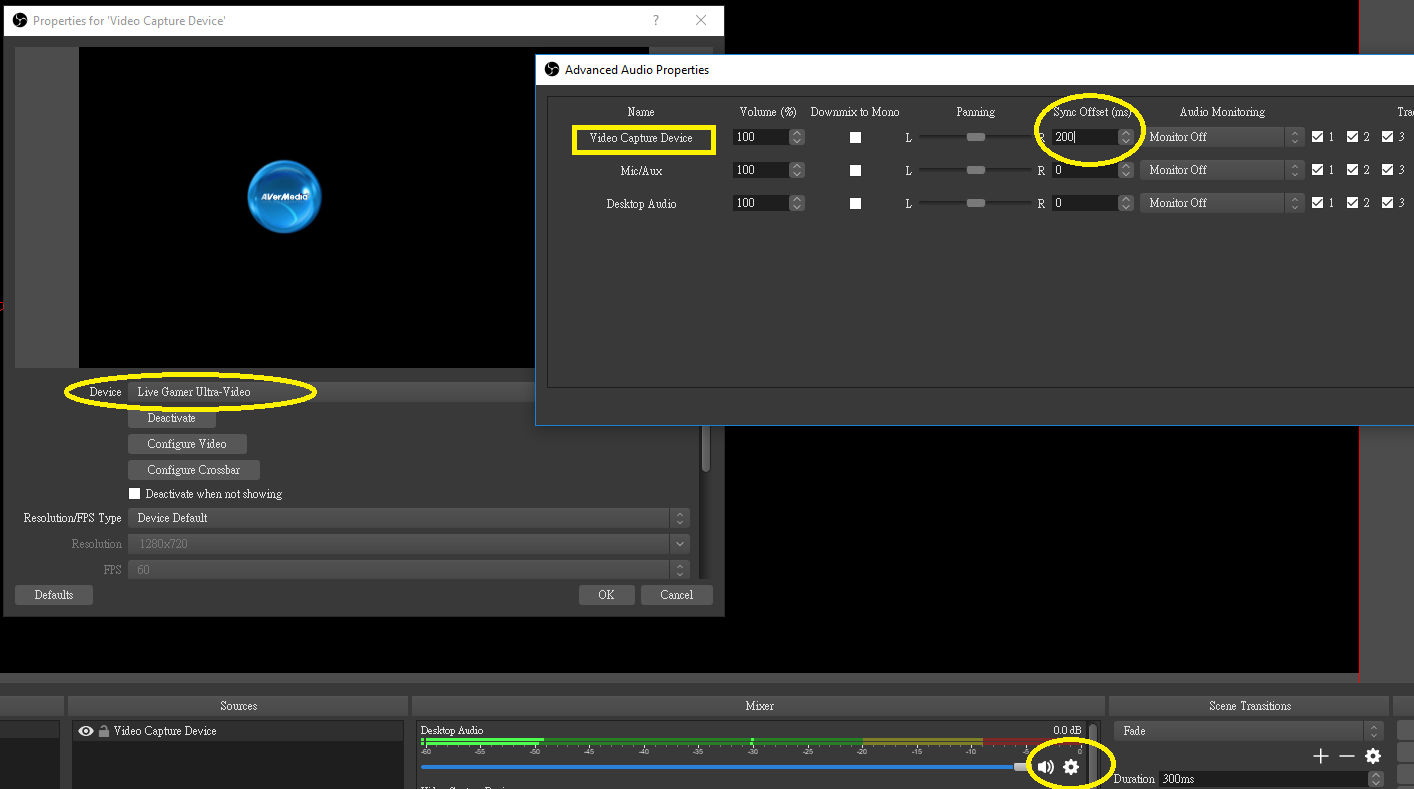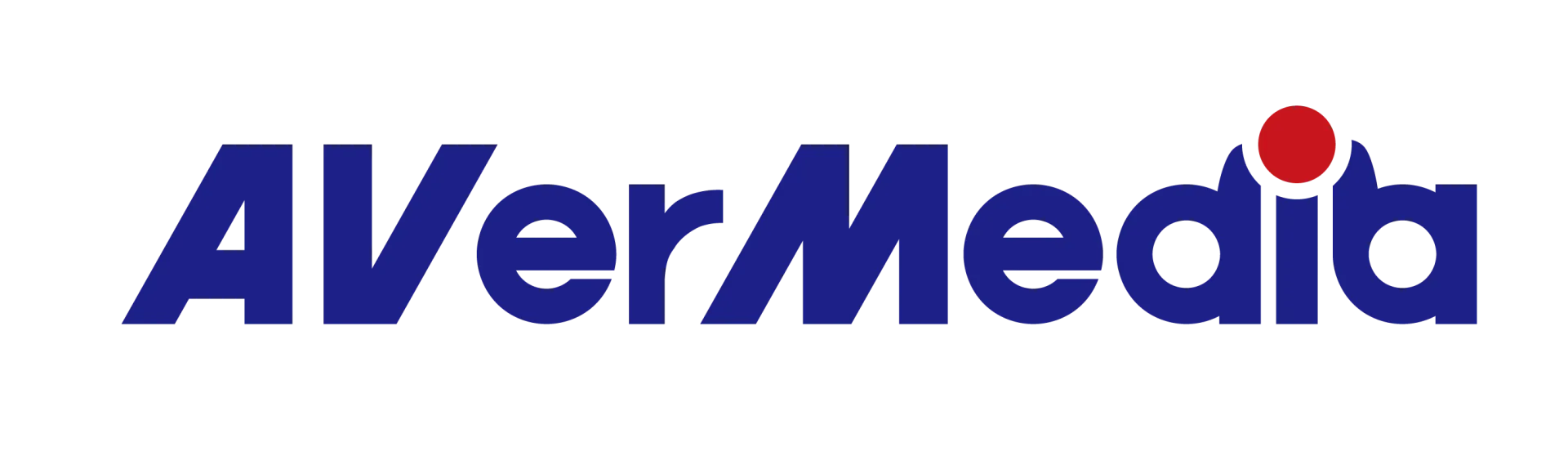SUPPORT
Experience A/V (audio & video) out of sync issue at OBS preview, how to fix it?
Solution 1:Install stream engine and adjust the setting in OBS
Please download and install RECentral 4 software, then adjust the setting in OBS as below:
1. click on “+”, and select Video Capture Device
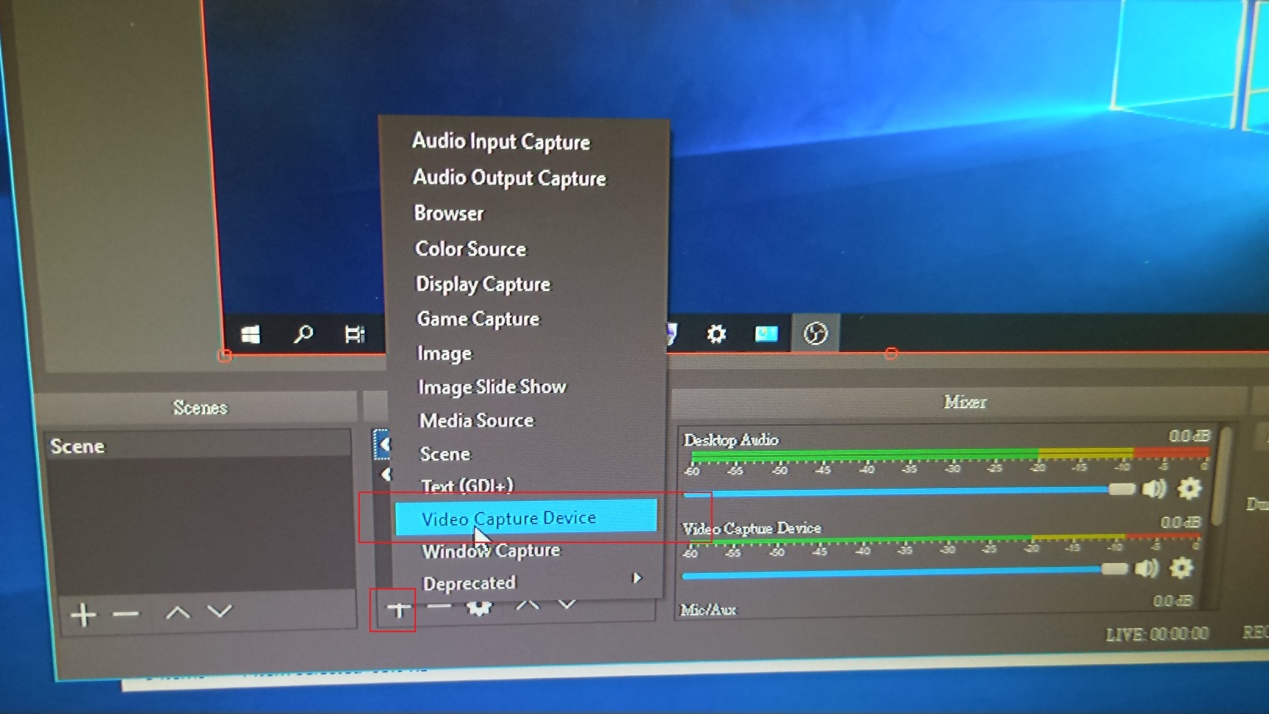
2. Create UVC device name (GC 570), then press OK.
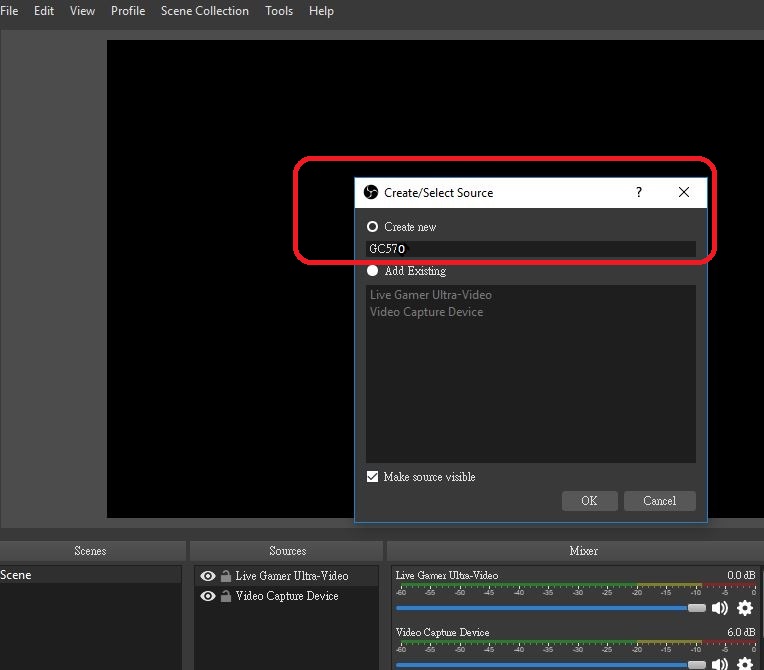
3. Select “AVerMedia LGHD Stream Engine-1”
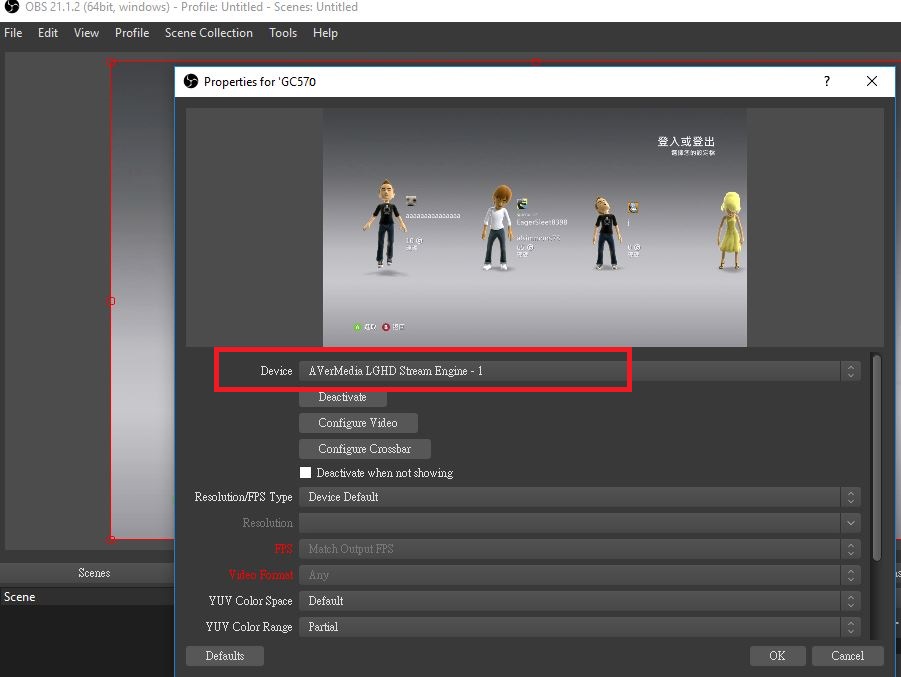
4.Scroll down the bar, select :
4-1) Audio Output Mode> Output desktop audio (WaveOut)
4-2) Check “Use custom audio device”
4-3) Audio Device> AVerMedia LGHD Stream Engine-1.
Then press OK.
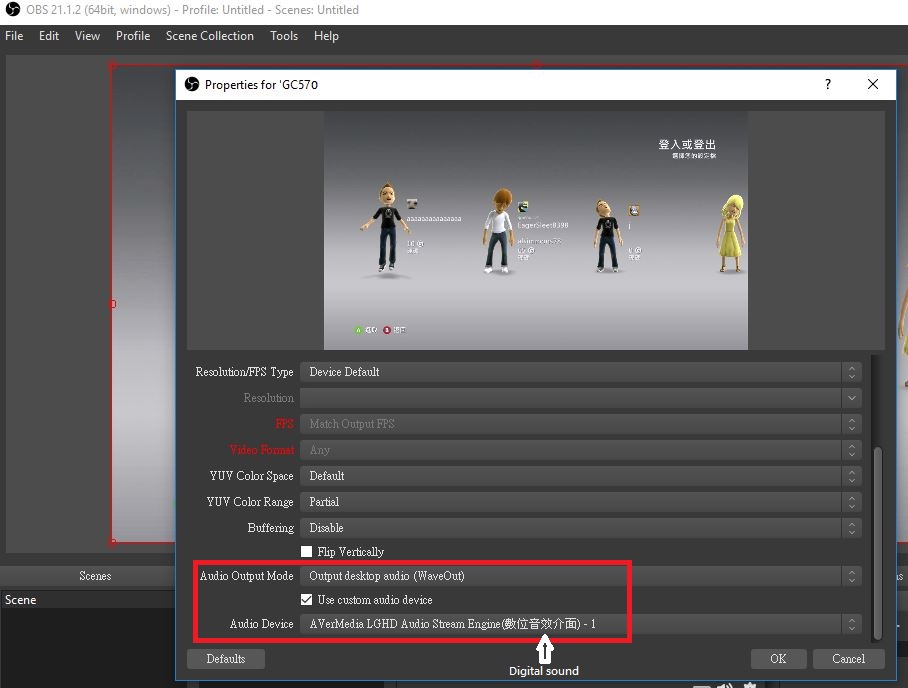
Solution 2: Adjust in OBS
Please adjust OBS settings:
1. Open OBS and right click on “Mixer” gear icon.
2. Under “Advanced Audio Properties”>>”Video Capture device”>>“Sync offset”option add value“200”(ms)