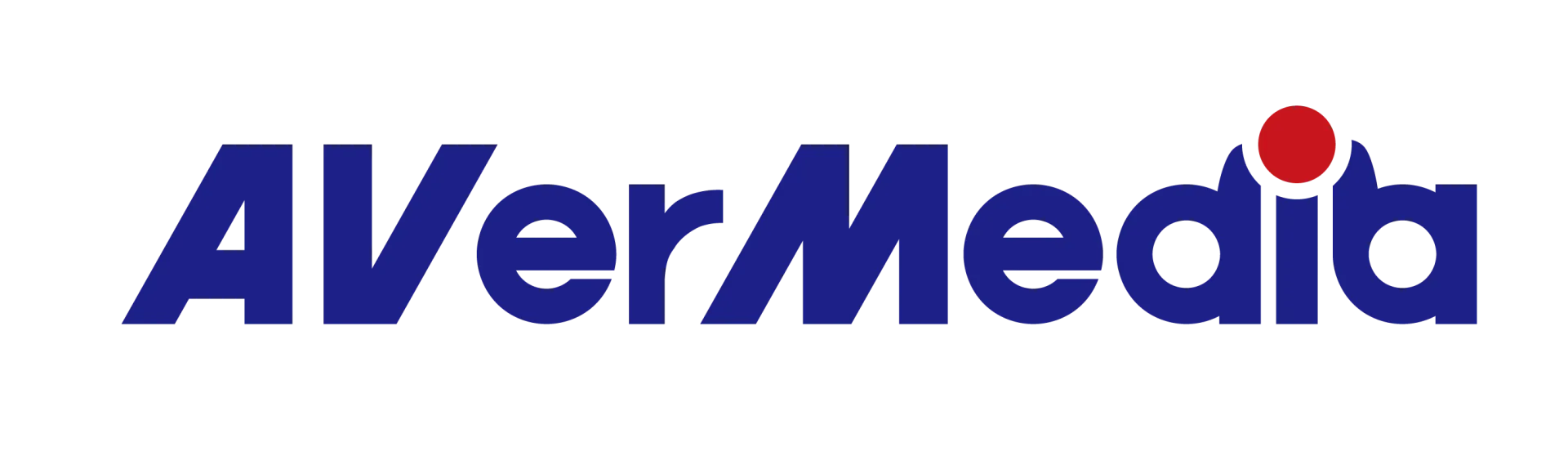How to setup Live Gamer Ultra with XBox One X/S?
STEP 1: connect Live Gamer Ultra with XBox One X/S via HDMI 2.0 cable
STEP 2: Make sure the Xbox is automatically detecting your game capture card. Go to System > Settings > Display & sound and choose Auto-detect. 4K isn't available when HDMI is manually selected.
STEP 3: Connect Live Gamer Ultra output port via HDMI 2.0 cable to your 4K TV.
For HDR experience, make sure your TV supports the HDR10 media profile. Check your TV manual to verify. Some manufacturers may not mention HDR10—look for support of BT2020 and HDR, or some of the names in the following list. (Also, there are two HDR formats: Dolby Vision and HDR10. Your TV can support both, but it must at least support HDR10.)
Names for HDR10: HDR Premium, High Dynamic Range, HDR, UHD Color, Ultra HD Premium, Ultra HD deep color.
STEP 4: Make sure your HDMI cable is plugged into the correct port on your TV. Some 4K TVs only support their full set of 4K features on certain ports. Refer to your TV manual to see if there are special 4K HDMI ports, or try the different ports on your TV.