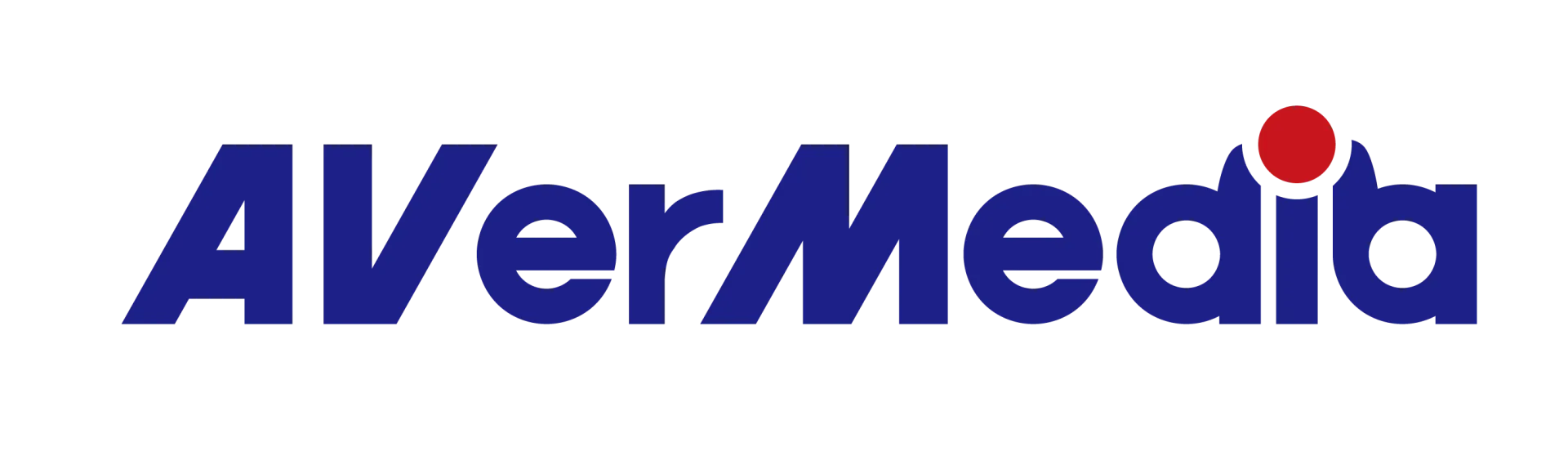At dual PC setup, how to maintain video output display when the streaming PC is turned off?
First of all kindly note that by hardware design the GC573 Live Gamer 4K HDMI pass-thru can’t function if the streaming PC is turned off, this might cause an inconvenience especially if someone would like to use the gaming PC also when the streaming machine is turned off.
If you use gaming monitor with DisplayPort you may try following steps:
1. Connect your gaming graphic card to gaming monitor via DisplayPort and set it to “Primary display”

2. Connect the gaming graphic card to the capture card input port, via HDMI 2.0 cable
after this step, a new monitor entry appeared in Nvidia Control Panel, called “DisplayAdapter”
3. connect the capture card output port to the gaming monitor, via HDMI 2.0 cable.
4. after this step, the “DisplayAdapter” entry will be replaced by “AVT GC573”
5. uncheck the “[monitor brand/model] LCD” entry, and set the “AVT GC573” to “Primary display”

After that, hit Apply in Nvidia Control Panel dialog, and the gaming display will be automatically switched to HDMI input source.
If you turn off your streaming machine, the “[monitor brand/model] LCD” entry will automatically re-enable itself, and the gaming display will again switch automatically to DisplayPort input source.
A similar process will happen if you turn on your streaming machine after your gaming machine is already running, all automatically, with no user interaction required:
- “[monitor brand/model] LCD” will be turned off in Nvidia Control Panel
- “AVT GC573” will popup in displays list, qualified as “Primary display”
- The gaming display will switch to HDMI input source